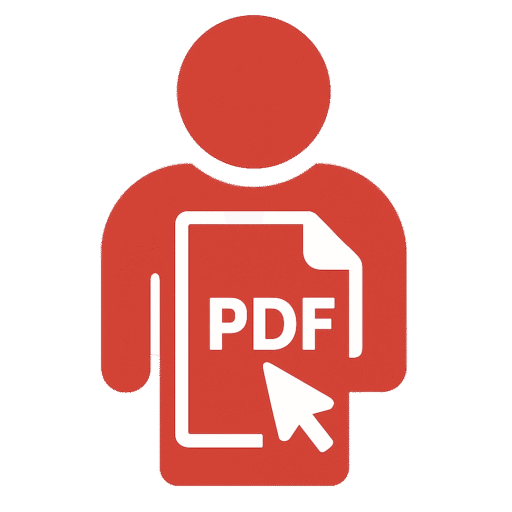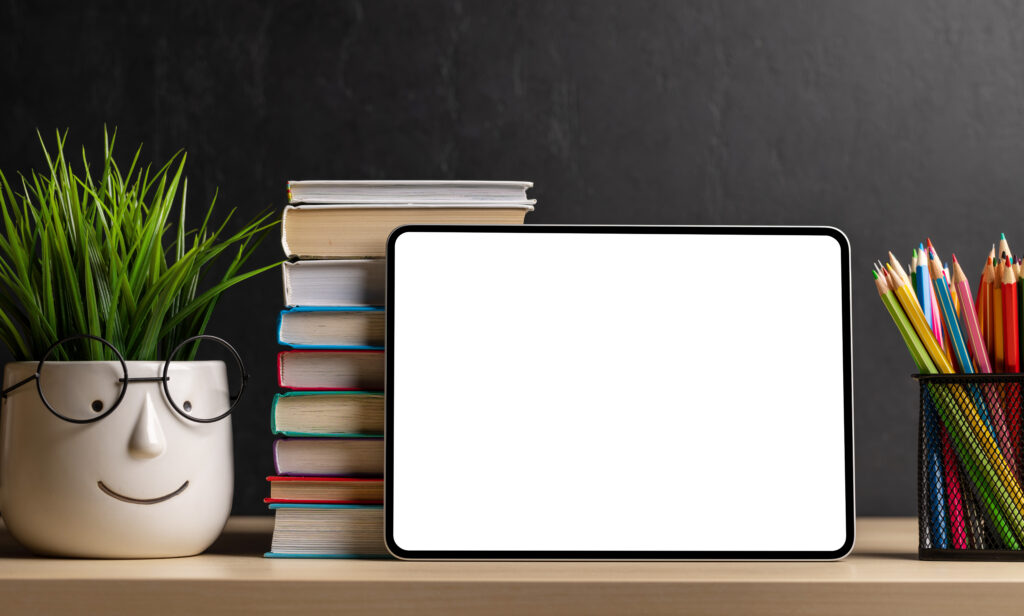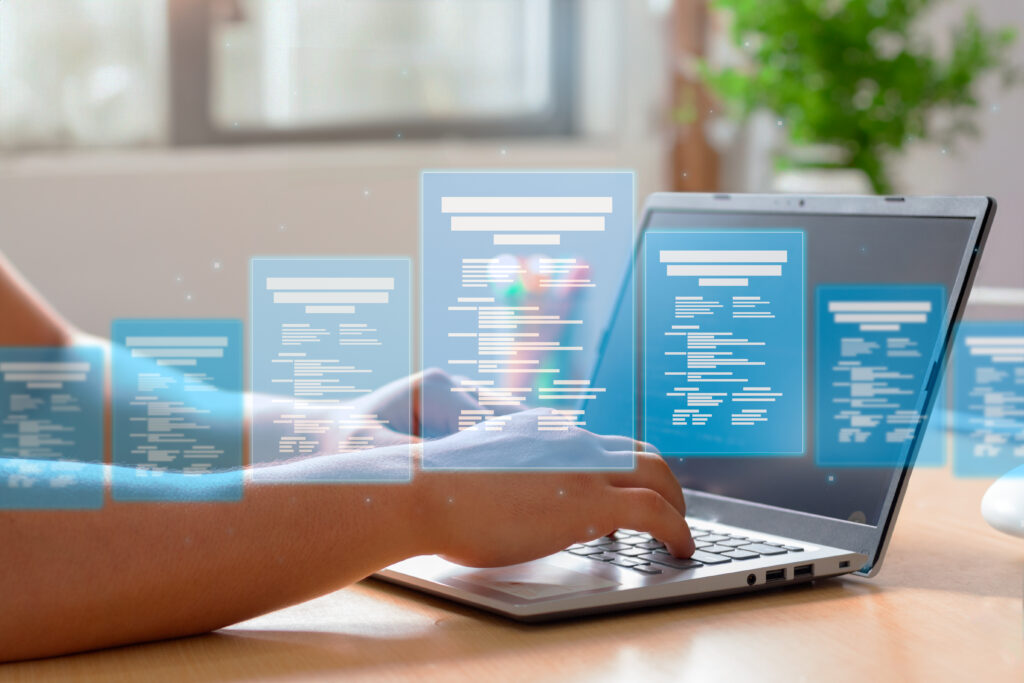In the evolving world of digital documentation, preserving the integrity of your files is more important than ever. Whether you’re a student submitting an assignment, a professional sharing a business proposal, or an educator distributing lecture notes, ensuring that your documents are accessible and secure is essential. One of the most effective ways to achieve this is by saving your Word documents as PDFs.
The PDF, or Portable Document Format, has long been the standard for creating documents that maintain their formatting across all platforms and devices. But why exactly is this important? And how can you convert your Word documents into PDF format correctly and efficiently on both Windows and Mac? This professional instructional guide will walk you through everything you need to know.
Table of Contents

Understanding the Importance of PDFs
Before diving into the “how,” it’s crucial to understand the “why.” PDFs are widely used in both academic and professional settings because they offer several key benefits:
- Universal Compatibility: A PDF file can be opened on any device, operating system, or browser without altering the original formatting.
- Security Options: PDFs allow you to restrict editing, printing, and copying. You can even password-protect sensitive documents.
- Fixed Layout: Unlike Word documents, PDFs don’t reflow text depending on screen size or software version.
- Professional Presentation: PDFs are ideal for formal submissions, resumes, e-books, business documents, and official reports due to their clean and consistent appearance.
These characteristics make the PDF format the preferred choice when finalizing a document for distribution.
Saving a Word Document as a PDF on Windows
If you’re working on a Windows PC using Microsoft Word (2010 or newer), converting your document to a PDF is built right into the application. Here’s a step-by-step guide to doing it the right way:
Open the Word document you want to convert. Click on File in the top menu. Select Save As or Export from the left sidebar. Choose the location where you want to save the File.
In the Save as type dropdown menu, select PDF (*.pdf). Click Options if you want to fine-tune your PDF settings (such as page range or whether to include markup). Click Save.
Your Word document is now converted and saved as a PDF file. You can now share, print, or archive it without worrying about format inconsistencies.
Using Microsoft Print to PDF (Alternative Method)
If, for some reason, the Save as PDF option isn’t available or you’re using an older version of Word, you can still convert your document using the Print feature.
Open the document and press Ctrl+P to open the Print dialog. Choose Microsoft Print to PDF as the printer. Click Print, then name and save your PDF file. This method works in most Windows applications that support printing.
Saving a Word Document as a PDF on a Mac
For Mac users, Microsoft Word provides a similar method for saving documents as PDFs. Here’s how to do it on macOS:
Open the Word document in Microsoft Word for Mac. Click File> Save As. In the File Format dropdown menu, select PDF. Select the destination folder and enter a name for the File. Click Export to create the PDF.
Alternatively, you can use the Print dialog method just like in Windows:
Press Command + P to bring up the print menu. In the lower-left corner, click on the PDF button. Select Save as PDF, choose the destination, and click Save.
Your document will now be saved as a high-quality PDF, ready to be emailed or uploaded without any formatting issues.
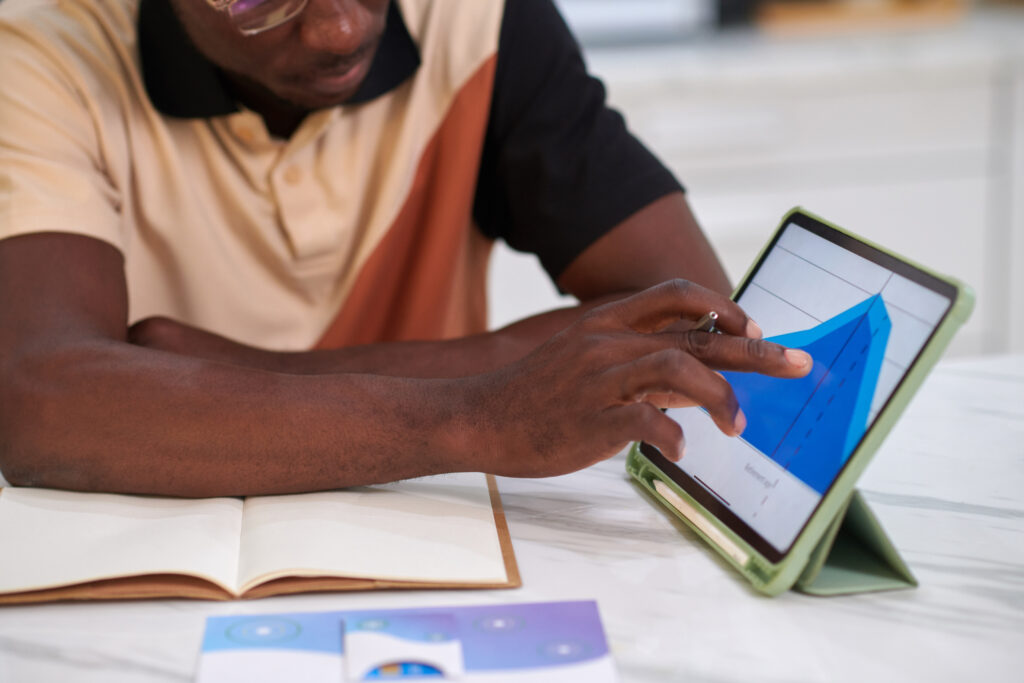
Exporting to PDF in Word Online (Browser-Based Word)
Microsoft Office Online also provides the option to export a document as a PDF directly from your browser. This is useful for users who do not have access to the desktop version of Word.
Go to office.com and open your Word document. Click File> Save As > Download as PDF. The File will automatically be downloaded to your device in PDF format.
This method is compatible with all operating systems and browsers, making it ideal for Chromebook users or anyone working in cloud environments.
Additional Conversion Tools and Options
If you don’t have Microsoft Word installed or are working with another word processor, you still have options. Many free and paid tools allow you to convert documents to PDF with ease.
Google Docs, for example, allows you to open a Word document and export it as a PDF:
- Upload the Word file to Google Drive. Open with Google Docs.
- Click File> Download > PDF Document (.pdf).
LibreOffice and WPS Office also support exporting to PDF natively. If you frequently need to convert or manage PDFs, these tools can be practical alternatives.
Editing and Enhancing PDFs After Conversion
Once your Word document has been saved as a PDF, you may still need to make changes—such as combining it with another file, adding annotations, or compressing it for easier sharing. This is where a dedicated PDF editing tool becomes valuable.
For instance, let’s say you copied the contents of your Word file into a web editor or want to turn website-based documents into PDFs. A tool like PDFEditingBuddy.com offers a user-friendly HTML/Text-to-PDF converter that helps you convert raw text or online content into professional PDF files with proper formatting. It’s also equipped with features like merging, watermarking, compressing, and more—all online without requiring software installation.

Common Mistakes to Avoid
While converting Word documents to PDFs is straightforward, users often encounter issues that can affect the quality and usability of the final File. Here are a few things to keep in mind:
- Don’t skip formatting checks: Ensure that fonts, headings, and margins are consistent before converting to the desired format. What you see in Word is what the PDF will preserve.
- Avoid using too many fonts or styles, as they may not render well in all PDF viewers.
- Double-check hyperlinks and images: Ensure all links are functional and that images retain their clarity.
- File size matters: High-resolution images can make your PDF excessively large. Compress images beforehand if necessary.
Benefits of Saving Word as PDF for Students
Students are often required to submit assignments or reports in PDF format. This is because PDFs maintain formatting integrity regardless of the device or software being used to view them. When instructors open a student’s PDF submission, they see the same layout, fonts, and content as the student intended.
This is particularly important when submitting resumes, cover letters, essays, or dissertations. A Word document might look perfect on your screen, but if opened on another device with different settings, it may shift unexpectedly. PDFs eliminate that risk.
PDFs also support annotations, which can be handy when your professor needs to provide feedback directly on your document.
PDF Use in Professional Settings
In professional environments, documents such as contracts, invoices, proposals, and reports are commonly shared in PDF format. Businesses rely on the reliability and security of PDF files for documentation and compliance purposes.
For example, a marketing proposal created in Word can be saved as a PDF before being emailed to a client. This ensures the client sees the document exactly as intended, and sensitive information can be protected with password encryption or watermarking.
Securing Your PDFs
Once you’ve saved a Word document as a PDF, securing it might be your next concern. For sensitive files, consider adding a password or restricting access permissions to ensure confidentiality. Tools like Adobe Acrobat Pro, PDFExpert (Mac), or various online PDF security services allow you to:
- Add encryption and password protection.
- Restrict editing, printing, and copying.
- Sign the PDF digitally for authenticity.
This is particularly relevant for confidential documents such as financial reports, legal agreements, and internal company communications.
Final Thoughts: Why PDF is the Future of Document Sharing
The popularity of the PDF format is no accident. Its ability to preserve layout, support multimedia, offer interactive elements, and maintain security makes it a cornerstone of digital communication. As organizations transition to paperless workflows, understanding how to save and manage PDFs correctly is becoming an essential skill.
Saving a Word document as a PDF isn’t just about file conversion—it’s about maintaining professionalism, ensuring accessibility, and preparing your content for the modern digital landscape. Whether you’re using Windows, Mac, or a cloud platform, the process is straightforward yet powerful.
And with tools like PDFEditingBuddy.com, you can go even further—enhancing, converting, and managing your PDFs with ease.
So the next time you finish crafting an essential document in Word, don’t just hit “Save.” Consider who will read it, where they’ll read it, and how you can ensure it always looks perfect. Then, choose ‘Save as PDF‘—because presentation matters.