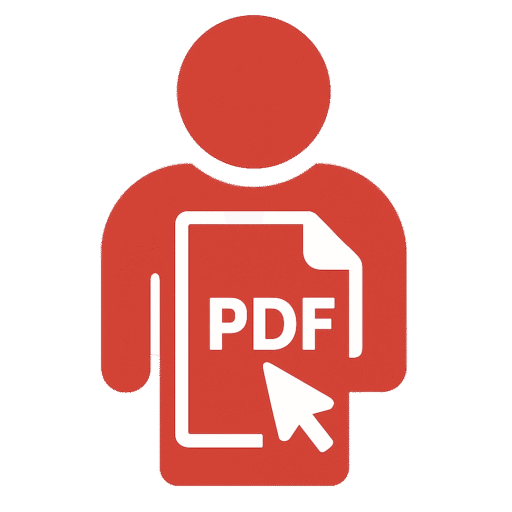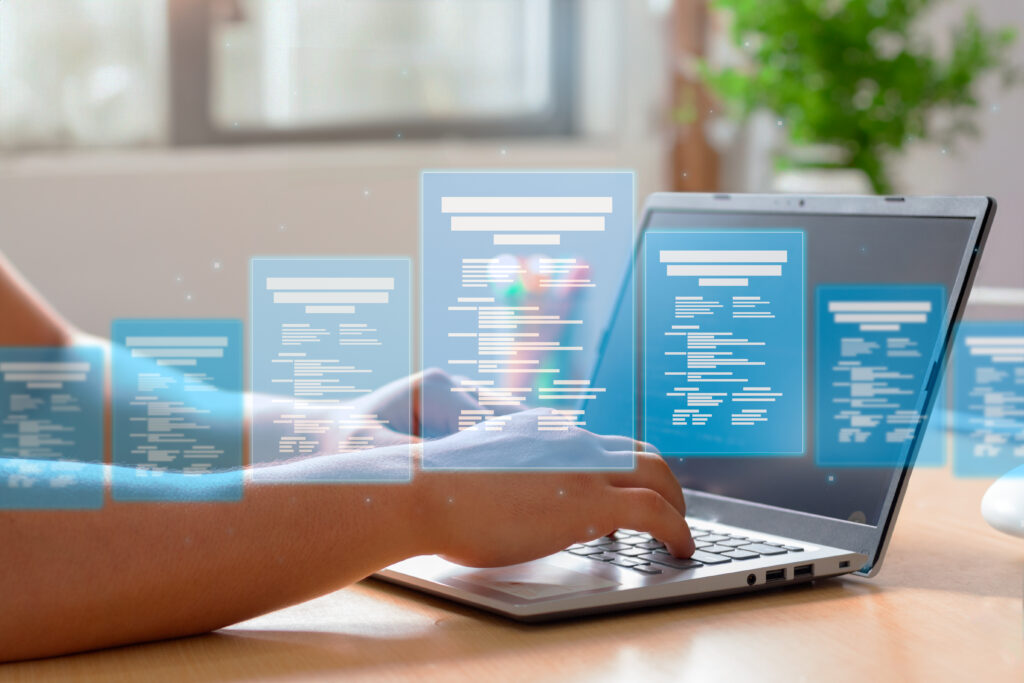In today’s digital age, the ability to manage and edit documents efficiently is more crucial than ever. PDFs have become the standard format for sharing everything from academic research papers and business contracts to invoices and application forms. However, when it comes to editing a PDF document on a Mac, many users still find themselves asking, “How can I edit a PDF document on a Mac?” or “How do you edit a PDF document on Mac without converting it to another format first?”
Whether you’re a student trying to fill out and annotate study materials or a professional managing reports and contracts, MacBook users have a wide range of tools available for editing PDF documents. This blog post provides a thorough guide on editing PDF files on a MacBook, including native tools, third-party software, and a quick look at one reliable online option.
Table of Contents

Why PDF Editing on Mac Matters
Mac users often enjoy a streamlined digital experience, but when it comes to PDFs, the process can become confusing without the right guidance. PDFs are inherently secure and non-editable by design, making them perfect for fixed content sharing. However, this also means that editing them requires specialized tools.
Whether you’re highlighting notes in a lecture slide, editing a client contract, or simply merging documents for a presentation, knowing how to edit a PDF on MacBook can dramatically improve your workflow. The Mac ecosystem, known for its clean user interface and powerful native tools, makes this task significantly easier once you’re familiar with the process.
Editing PDFs Using Preview on Mac
One of the easiest and most accessible methods to edit PDFs on a Mac is through the built-in Preview application. Many MacBook users are unaware that Preview offers more than just basic viewing functionality. It’s a surprisingly robust tool for simple edits like annotating, signing, and rearranging pages within a PDF.
To get started, simply right-click on your PDF file and choose “Open With > Preview.” Once the file is open, look for the Markup Toolbar by clicking on “View > Show Markup Toolbar.” This toolbar provides tools for adding text, highlighting content, drawing shapes, and inserting signatures.
For students, this means being able to underline or highlight text in lecture notes or add comments to specific sections. For professionals, this could mean inserting a signature into a contract or using the text box feature to fill out forms directly. Although Preview is quite powerful for basic tasks, it does have limitations. You can annotate and sign PDFs, but you cannot easily modify the existing text within a PDF. For that, you need more advanced tools.

When You Need More: Offline Professional Tools
When you outgrow what Preview can do, it’s time to look at more feature-rich desktop applications designed specifically for PDF editing. For users who need advanced features or work with PDFs daily, third-party professional software offers powerful solutions. Adobe Acrobat DC is the industry leader and offers a comprehensive suite of editing tools. With Adobe Acrobat DC, you can edit text directly in a PDF, rearrange pages, insert media, apply security features, and perform OCR on scanned documents.
However, Adobe Acrobat can be costly, especially for students or freelancers. This has led to the rise of other competitive PDF editors like PDF Expert by Readdle and Foxit PDF Editor. Both of these applications are designed with macOS in mind and provide a user-friendly interface that integrates well with the MacBook environment.
PDF Expert is particularly known for its clean interface and fast performance. It allows you to edit text, annotate, fill out forms, and even collaborate on documents. Foxit, on the other hand, offers enterprise-level features at a more affordable price, including batch processing and cloud integration.
Choosing the right tool often depends on your specific use case. If you’re editing PDFs occasionally and don’t want to invest in software, Preview may suffice. For daily or professional-level PDF work, Adobe Acrobat or PDF Expert is worth the investment.
Editing Scanned PDFs: OCR on a Mac
One of the biggest challenges users face is editing scanned PDFs. These documents are essentially images and not editable in the traditional sense. OCR (Optical Character Recognition) is the technology that converts these images into editable and searchable text.
While Preview doesn’t offer OCR functionality, platforms like Adobe Acrobat DC and PDF Expert do. This feature is invaluable for professionals who frequently deal with scanned contracts or handwritten notes, as well as for students needing to extract text from physical documents.
OCR capabilities can turn an otherwise static image into a fully editable document, complete with formatting options and searchable content. When choosing an editing tool, make sure to verify whether it includes OCR support if your work involves scanned files.
Editing PDFs Without Software Installation
Another common query is, “How do I edit a PDF document on Mac without installing anything?” The answer lies in using browser-based editors. If you need a quick, convenient, and reliable way to edit a PDF online, PDFEditingBuddy.com is a great option. This platform allows you to upload your PDF file, make edits directly in your browser—whether it’s inserting text, merging documents, compressing files, or converting to Word—and then download your modified document securely. It’s ideal for students and professionals who want fast editing without committing to software downloads.

Tips for Efficient PDF Editing on MacBook
Now that you understand the tools available, let’s discuss some best practices for PDF editing on your MacBook. Always start by duplicating the original file. This ensures you have a backup in case your edits go awry.
Make sure to organize your documents by naming them appropriately and using folders. This is especially important for students juggling multiple assignments or professionals handling large client portfolios.
Take advantage of macOS features like iCloud Drive and Finder tags for better document management. These tools help keep your edited PDFs synced across all your Apple devices, including iPhone and iPad.
Keyboard shortcuts are another way to enhance productivity. Learning basic Preview shortcuts or using PDF Expert’s gesture support can significantly speed up your workflow.
Finally, use a combination of tools. For example, use Preview for quick annotations, a professional application for deep edits, and an online editor for convenience when you’re away from your main device.

Frequently Asked Questions
Can I edit text directly in a PDF on my Mac? Yes, but not with Preview. Use tools like Adobe Acrobat DC or PDF Expert for direct text editing. Online tools like PDFEditingBuddy.com also offer this capability.
What is the best PDF editor for MacBook users who are students? Students can benefit greatly from using Preview for annotations and an online editor like PDFEditingBuddy.com for more complex tasks without the cost of premium software.
How secure is editing a PDF online? If you’re using a reputable site like PDFEditingBuddy.com, your files are encrypted and deleted after processing to ensure privacy.
Do I need an internet connection to edit PDFs on my MacBook? Not necessarily. Offline tools like Preview and PDF Expert work without internet, but online tools like PDFEditingBuddy.com require a connection.
What about editing PDFs on iPads or iPhones? Many of these tools, including PDF Expert and cloud-based solutions, sync seamlessly with iOS devices.
Conclusion
Whether you’re using a MacBook Air for school or a MacBook Pro for high-performance professional tasks, knowing how to edit a PDF document on a Mac is an essential digital skill. From the basic tools available through macOS like Preview to powerful desktop platforms like Adobe Acrobat and PDF Expert, Mac users have numerous effective ways to manage and edit PDF files.
For quick edits without software installation, PDFEditingBuddy.com offers a fast and user-friendly browser-based alternative. Whatever your needs, the Mac ecosystem is well-equipped to handle PDF editing efficiently and securely. So the next time someone asks, “How do you edit a PDF document on Mac?” you’ll not only have the answer, but the expertise to help them do it right.