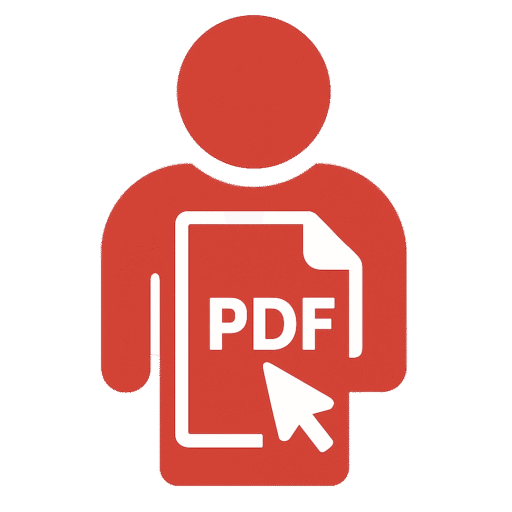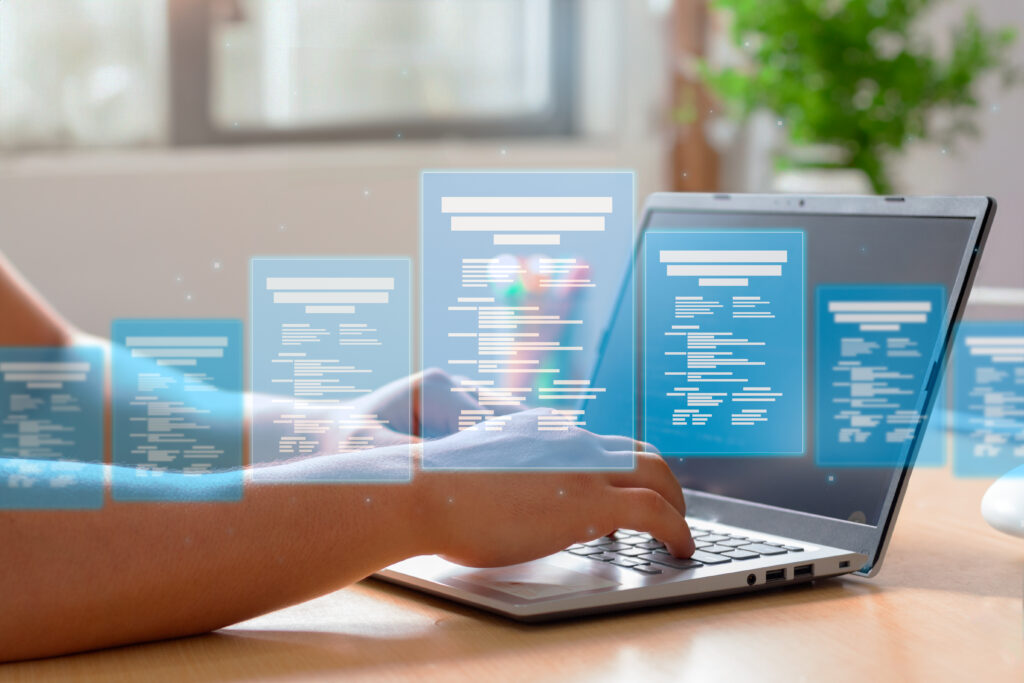Whether you’re a student submitting an assignment, an academic preparing a report, or a professional editing business documents, Microsoft Word is likely your go-to tool for creating and managing text files. But one common problem persists across users of all levels:
How do you delete a page in Word?
It may sound like a basic task, but deleting a page in Microsoft Word can sometimes be surprisingly tricky, especially when dealing with blank pages, extra formatting, or sections that won’t go away. This guide will walk you through everything you need to know to confidently delete a page in Word, regardless of your device, version, or formatting issue.
Table of Contents

1. 📌 Why You Might Need to Delete a Page in Word
- You’re preparing an assignment, and there’s an extra blank page at the end.
- Your research paper has formatting issues, creating unwanted spacing.
- You’re submitting a resume or portfolio and need to tighten up the page count.
- You’ve copy-pasted text and inherited some hidden characters or breaks.
Regardless of the situation, knowing how to delete a page in Word is a crucial skill.
2. 🧠 Understanding Pages in Word: The Root of the Problem
Word doesn’t treat pages as standalone entities. Instead, it uses paragraph breaks, section breaks, tables, images, and formatting commands to determine layout. That’s why simply pressing “Backspace” doesn’t always work.
🔍 To properly delete a page in Word, you must understand what’s causing the page to exist.
3. 🖥️ How to Delete a Page in Word (Windows)
Let’s start with the most common task: removing an unwanted or blank page in Microsoft Word (Windows version).
Step-by-Step Guide:
- Click anywhere on the page you want to delete.
- Press Ctrl + Shift + 8 to show paragraph marks.
- → [Insert Screenshot: Paragraph Marks Visible]
- Highlight all content on the page, including hidden formatting.
- Press Delete or Backspace.
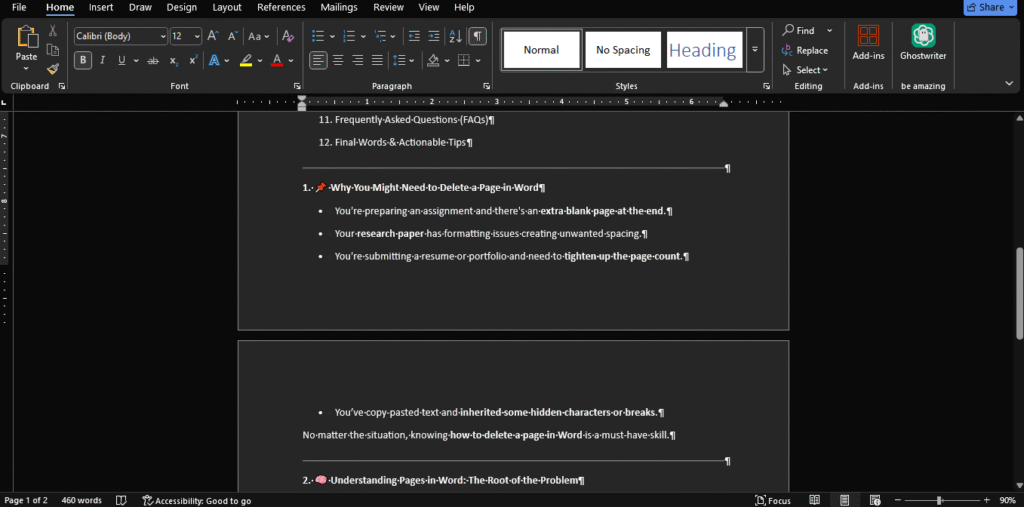
4. 📄 How to Delete a Blank Page in Word
Sometimes, that last page in your document is empty, but refuses to disappear.
How to fix it:
- Scroll to the blank page.
- Use Ctrl + Shift + 8 to reveal hidden marks.
- You’ll likely see a paragraph mark (¶).
- Highlight it and press Delete.
💡 Still doesn’t work? A table above the blank page may be forcing content onto a new page. See Section 7.
Using this method, you’ll solve most cases whwre you need to delete a blank page in Word.
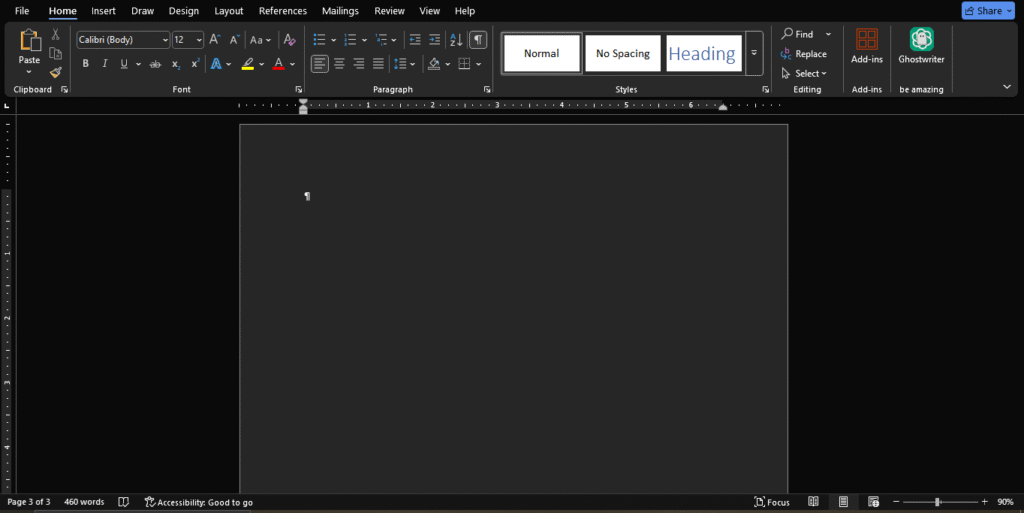
5. 🛠️ Can’t Delete Blank Page in Word? Troubleshooting Steps
When pressing Delete doesn’t work, try the following:
A. Change Paragraph Spacing
- Go to the Home tab.
- Select the blank paragraph.
- Click on Line and Paragraph Spacing.
- Set it to “Remove Space After Paragraph.”
→ [Insert Screenshot: Remove Space After Paragraph Option]
B. Check for Section Breaks
- Press Ctrl + Shift + 8.
- Look for lines that say “Section Break (Next Page)”.
- Delete the section break carefully.
⚠️ Be cautious: deleting a section break may affect headers and footers.
6. 🍏 How to Delete a Page in Word on Mac
Mac users often face slightly different formatting challenges. Here’s how to delete a page in Word on Mac:
- Open the Word document.
- Press Command + 8 to reveal hidden characters.
- Select the content or paragraph marks on the page.
- Press Delete.
Use this method specifically when exploring how to delete a page in Word on Mac.
7. 🧩 How to Delete an Extra Page in Word After a Table or Image
Tables and images often “push” content onto a new page unintentionally.
How to fix:
- Click just below the table or image.
- Press Ctrl + Shift + 8.
- If you see a non-removable paragraph, reduce the font size to 1.
- Set the line spacing to “Exactly 1 pt.”
- Select and delete if possible.
→ [Insert Screenshot: Paragraph After Table]
This trick is crucial for students who need to deal with document formatting and learn how to delete an extra page in Word.
8. 📊 Delete a Page in Word Using the Navigation Pane
What is the Navigation Pane?
It’s a side menu that shows your document in pages or headings. Great for locating and deleting specific pages.
How to use:
- Go to the View tab > Check Navigation Pane.
- Select the Pages tab in the pane.
- Click the page thumbnail you want to remove.
- Highlight content on that page > Press Delete.
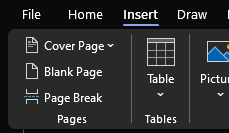
This is a helpful method if you have a long document and want to navigate how to delete a page in Word visually.
9. 🔄 How to Delete a Section Break That Adds a New Page
Section breaks can secretly cause page creation. Here’s how to deal with them:
Instructions:
- Press Ctrl + Shift + 8.
- Look for “Section Break (Next Page)” text.
- Highlight and delete it.
📝 This may cause changes to page orientation or header/footer formatting.
→ [Insert Screenshot: Section Break in Document]
If you can’t delete a blank page in Word despite trying everything, a section break is usually the culprit.
10. 🧼 Preventing Unwanted Pages in the Future
Best practices to avoid future headaches:
- Use Page Breaks (Ctrl + Enter), not random paragraph spaces.
- Avoid hitting Enter repeatedly to create space.
- Use tables within text boxes if the layout becomes complex.
- Regularly turn on formatting marks to stay aware of spacing.
→ [Insert Screenshot: Proper Use of Page Breaks]
Being aware of these habits helps eliminate future struggles with deleting a page in Word.

11. ❓ Frequently Asked Questions (FAQs)
Q1: How to delete a page in Word with no text?
A: Show hidden marks (Ctrl + Shift + 8) and delete the ¶ symbol.
Q2: Can’t delete blank page in Word—what now?
A: Check for section breaks or table-related formatting (see Sections 5 and 7).
Q3: How to delete a page in Word on Mac specifically?
A: Press Command + 8, find hidden elements, and delete them.
Q4: What if the page appears after a table?
A: Reduce font size and spacing on the paragraph mark after the table.
Q5: Can I delete a pages in a PDF File?
A: Simply go to pdfeditingbuddy.com and you fing a free tool for deleting pages or reordering pages in a pdf.
12. 🧠 Final Words & Actionable Tips
Learning how to delete a page in Word is more than a formatting task—it’s a fundamental part of document management. Whether you’re tidying up an essay, optimising a report, or formatting a business document, knowing how to eliminate blank, extra, or stubborn pages is essential for clean, professional work.
🔑 Actionable Summary:
- Always show formatting marks before deleting.
- Use Ctrl + Shift + 8 (or Command + 8 on Mac).
- Check for:
- Extra paragraph marks
- Section breaks
- Spacing and margins
- Use the Navigation Pane for visual editing.
- Don’t panic—there’s always a way to delete that page.