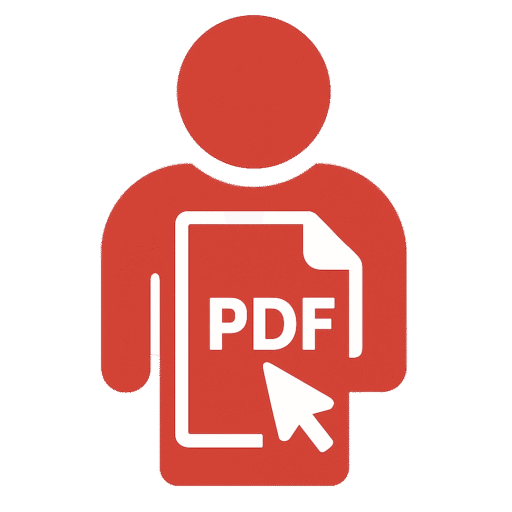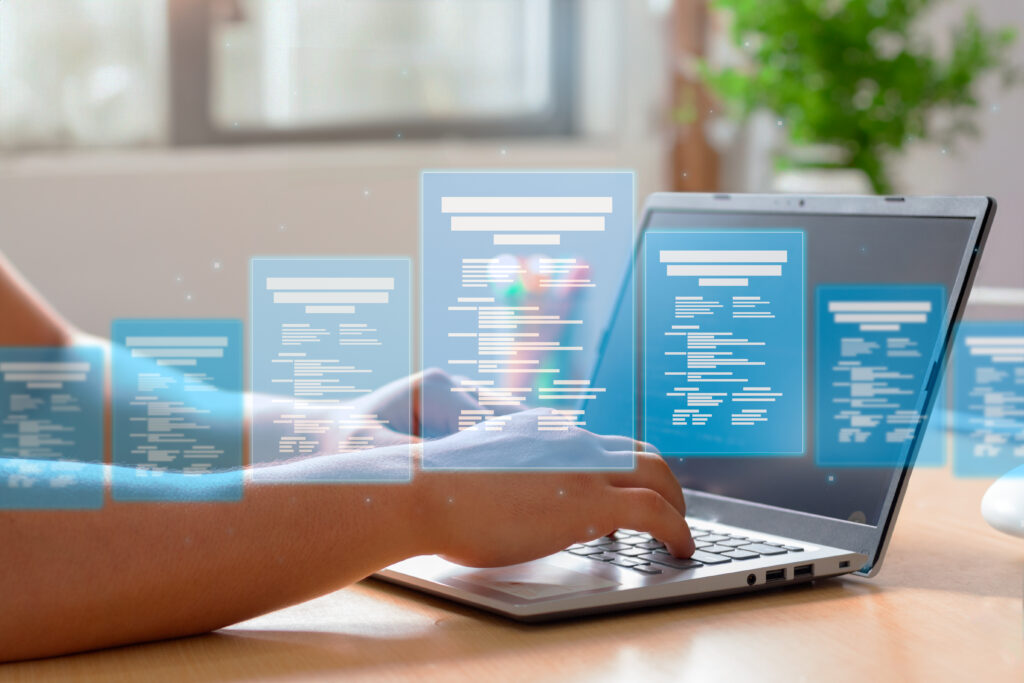In today’s fast-paced digital world, the iPhone has become more than just a communication device. It’s now a powerful productivity tool that can handle everything from managing emails to editing PDFs. One of its most valuable features is the ability to scan documents. Whether you’re a student saving lecture notes, a professional digitizing contracts, or someone preserving old family papers, having the best document scanner app for iPhone can transform the way you handle paperwork.
This comprehensive guide will walk you through why scanning documents on your iPhone matters, the essential features to look for in a scanning app, and a detailed look at the best document scanner apps available in 2025. By the end, you’ll know exactly which app suits your needs best.
Table of Contents

Why Use a Document Scanner App on iPhone?
Gone are the days when you needed bulky flatbed scanners to digitize papers. With the iPhone’s advanced camera and processing power, you can now scan high-quality documents anytime, anywhere.
Here’s why iPhone document scanning has become so essential:
- Convenience: Scan receipts, contracts, or IDs in seconds without extra equipment.
- Quality: Modern apps enhance lighting, reduce shadows, and produce professional-grade PDFs.
- Organization: Scanned documents can be stored in iCloud or other cloud services for easy access.
- PDF Editing: Many apps offer built-in PDF editing, annotation, and signing features.
- Sharing: Send scanned documents instantly through email, iMessage, or cloud links.
For students, this means capturing handouts on the go. For professionals, it means never missing a chance to digitize important paperwork.

Built-in Scanning: Apple Notes App
Before diving into third-party apps, it’s worth mentioning that iPhones already come with a free built-in document scanner—the Notes app.
With iOS 26, the Notes app’s scanner has been upgraded significantly. You can now:
- Automatically detect document edges
- Capture scans with near-perfect alignment
- Adjust brightness and contrast
- Save directly as PDF
- Annotate or sign using Markup tools
For casual users, the Notes app might be all you need. However, if you’re looking for advanced features such as OCR (Optical Character Recognition), cloud syncing across multiple platforms, or batch scanning, third-party apps will serve you better.

Features to Look for in the Best Document Scanner App for iPhone
When choosing a scanner app, consider the following:
- OCR Support: Converts scanned text into searchable and editable content.
- File Format Options: Ability to save as PDF, JPEG, or TIFF.
- Cloud Integration: Seamless syncing with iCloud, Dropbox, Google Drive, or OneDrive.
- Annotation Tools: Highlight, sign, or add notes directly to your scanned documents.
- Batch Scanning: Scan multiple pages at once and merge them into one PDF.
- Security Options: Password protection or encryption for sensitive documents.
- Ease of Use: Intuitive interface and quick processing.
Keeping these in mind ensures you choose a tool that’s both powerful and practical.
The Best Document Scanner Apps for iPhone in 2025
1. Adobe Scan
Adobe Scan is a leader in document scanning thanks to its powerful OCR engine and seamless integration with Adobe Acrobat.
- Strengths: Converts scans into editable PDFs, integrates with Adobe ecosystem, strong OCR accuracy.
- Best For: Professionals who already use Adobe tools like Acrobat or Creative Cloud.
- Limitations: Requires an Adobe account for full features.
2. Microsoft Lens
Previously known as Office Lens, this app is perfect for students and professionals alike.
- Strengths: Easy integration with Microsoft 365, exports to Word, OneNote, and PowerPoint.
- Best For: Students taking notes from whiteboards or professionals using Microsoft ecosystem.
- Limitations: Not as feature-rich in PDF editing compared to others.
3. CamScanner
CamScanner has long been popular among iPhone users for its clean scans and multi-page handling.
- Strengths: Batch scanning, OCR, collaboration features.
- Best For: Users managing large sets of documents or needing to collaborate with teams.
- Limitations: Free version includes watermarks; premium plan is subscription-based.
4. PDF Expert (Readdle)
While primarily a PDF editor, PDF Expert doubles as a scanner, making it a strong all-in-one solution.
- Strengths: Scan, edit, annotate, merge, and sign PDFs. Excellent for handling complex PDF tasks.
- Best For: Professionals who need more than just scanning—true document management.
- Limitations: Paid app, though highly worth the investment.
5. Scanner Pro (Readdle)
Another powerful app from Readdle, Scanner Pro focuses solely on delivering the best scanning experience.
- Strengths: Auto-edge detection, cloud syncing, smart workflows, advanced OCR.
- Best For: Users who want a dedicated high-performance scanning app.
- Limitations: Some features locked behind premium subscription.
6. Evernote Scannable
Evernote’s Scannable app is great for users already invested in the Evernote ecosystem.
- Strengths: Quick scanning, seamless integration with Evernote notes, automatic cleanup of images.
- Best For: Evernote users needing instant digitization of receipts and business cards.
- Limitations: Limited PDF editing features.
7. iScanner
A popular app designed for both casual and professional use.
- Strengths: Multipurpose—offers scanning, OCR, document signing, and cloud storage.
- Best For: Users who want all-in-one productivity.
- Limitations: Heavier app compared to lightweight alternatives.

Bonus Tip: Online PDF Tools
Sometimes, after scanning, you may want to compress, merge, or convert your PDFs. This is where online platforms like PDFEditingBuddy.com come in handy. You can quickly edit your scanned files, convert HTML to PDF, reduce file sizes, or even merge multiple documents into one—all directly in your browser.
This makes it an excellent companion tool to any iPhone scanner app.
How to Choose the Right Scanner App for You
The “best” app depends on your needs:
- For students: Microsoft Lens or Evernote Scannable for easy note capturing.
- For professionals: Adobe Scan or PDF Expert for advanced features.
- For casual users: Apple Notes app is more than enough.
- For power users: Scanner Pro offers automation and OCR at its finest.
Best Practices for Scanning Documents on iPhone
- Use good lighting: Avoid shadows by scanning near a light source.
- Hold iPhone steady: The more stable your phone, the sharper the scan.
- Scan at high resolution: Ensures quality for important records like contracts.
- Save as PDF when possible: PDFs are universally accessible and easy to edit or secure.
- Back up your scans: Save in iCloud, Dropbox, or Google Drive to prevent data loss.
Conclusion
Your iPhone is more than capable of replacing a traditional scanner. From Apple’s built-in Notes app to advanced tools like Adobe Scan and Scanner Pro, there’s an app for every need and budget. Choosing the best document scanner app for iPhone depends on whether you want simplicity, integration with existing tools, or advanced editing and OCR features.
Pair your chosen app with online platforms like PDFEditingBuddy.com, and you’ll have a complete document management workflow right in your pocket. With the right app, you’ll never lose track of important papers again—and you’ll always have them digitized, organized, and ready to share at a moment’s notice.