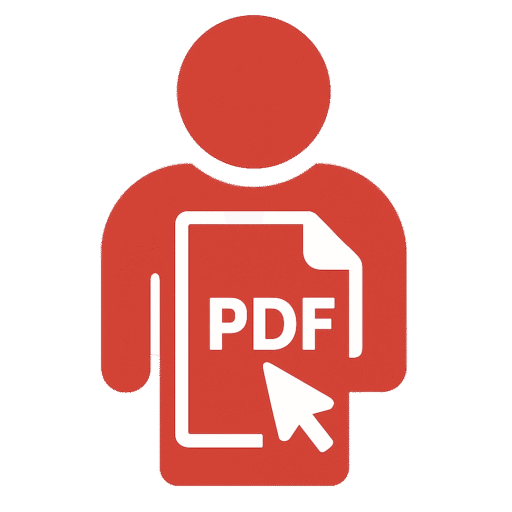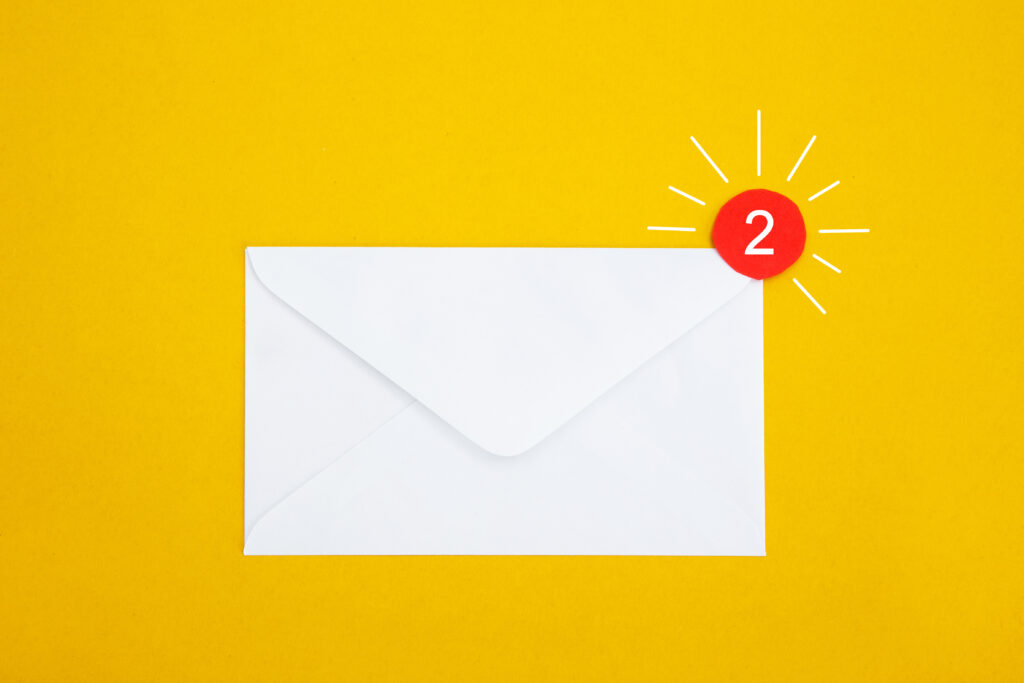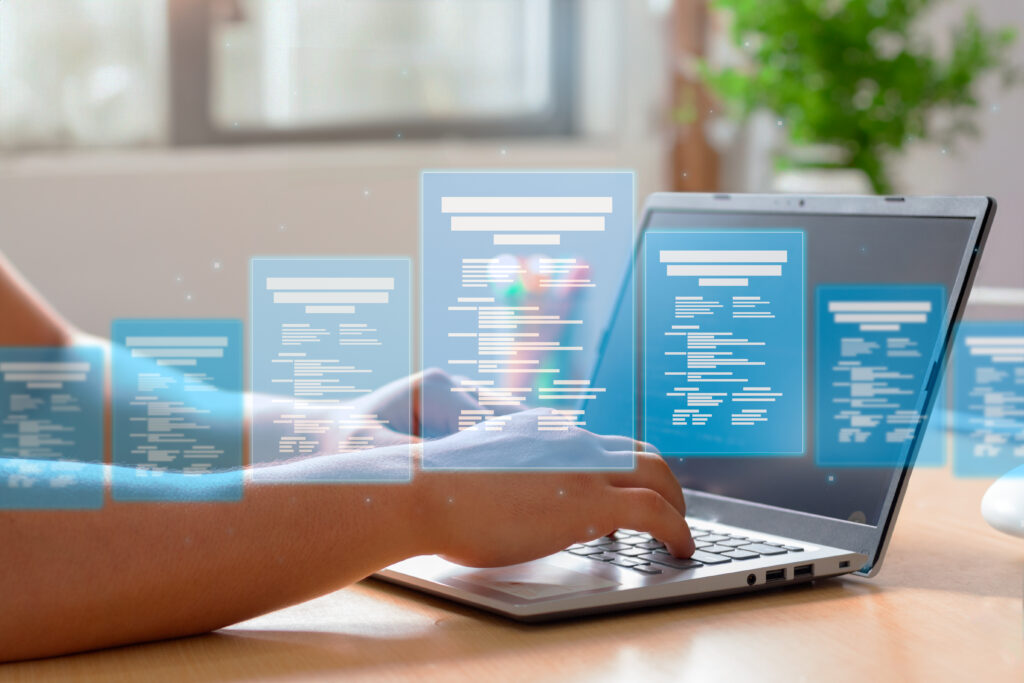In a world driven by digital communication, emails are often more than just a means of communication. They contain receipts, contracts, invoices, confirmations, business discussions, project updates, academic information, and legal correspondence. Whether you’re a student or a working professional, being able to save an email as a PDF is a valuable skill that not only helps you preserve important content but also enables better archiving, sharing, and security. But how do you do that effectively?
If you’ve ever wondered, “How can I save an email as a PDF?” or “Can I convert an email to PDF on both Windows and Mac?”—you’re in the right place. This detailed and professionally written guide will walk you through everything you need to know about saving emails as PDFs while also exploring how to utilize platforms like PDFEditingBuddy.com to process further or convert those PDFs.
Table of Contents

Why Save Emails as PDFs?
Emails are inherently volatile; they can get deleted, lost, or moved to spam folders. Moreover, storing them in an email client isn’t always the safest way to archive valuable information. By saving your emails as PDFs, you create a static, shareable, and universally readable file that can be easily stored, backed up, or even printed.
This can be especially useful for:
- Preserving communication records for legal or business purposes
- Storing academic communication or submission receipts
- Keeping digital copies of airline tickets, payment confirmations, and event registrations
- Creating documentation trails for projects and collaborations
Additionally, PDF files are easier to organize and edit compared to email messages trapped in your inbox.
Understanding the Basics: What is a PDF?
A PDF, or Portable Document Format, is a file format developed by Adobe that presents documents independently of software, hardware, or operating systems. In simple terms, a PDF looks the same no matter where you open it. This stability is what makes PDF the perfect format for long-term document preservation.
When you save an email as a PDF, you’re essentially taking a snapshot of that message, freezing its layout, formatting, and attachments into a single, universally accessible file. The result is secure, printable, and easy to share without formatting issues.
How to Save an Email as a PDF on Mac
If you’re a Mac user, Apple’s macOS offers a highly integrated way to convert just about any document—including emails—into PDF using the built-in “Print to PDF” feature. Whether you’re using Apple Mail, Outlook, or Gmail via Safari or Chrome, the process is relatively uniform.
Let’s walk through the general steps using the built-in Mail app:
Open the email you want to save. Go to File> Print or press Command + P. In the bottom-left corner of the print dialogue box, you’ll see a drop-down menu labeled PDF. Click on it and select “Save as PDF.” You’ll be prompted to name the File and choose the location for saving. That’s it. Your email is now saved as a PDF.
You can follow a similar process in browsers like Safari or Chrome for Gmail. The browser’s print dialog also includes a “Save as PDF” option.
How to Save an Email as a PDF on Windows
Windows users are equally equipped with tools to convert emails into PDF files. Outlook and browser-based email services, such as Gmail or Yahoo Mail, all support this functionality via the Print feature.
Let’s consider Microsoft Outlook first:
Open the email you wish to convert. Click File> Print. Under printer options, choose Microsoft Print to PDF. Click Print, and a dialogue box will prompt you to name and save the PDF file. This method is supported in Outlook 2013 and newer versions.
In Gmail, using Chrome, open your email and click the printer icon in the top-right corner. In the print dialogue, select Destination: Save as PDF. After clicking Save, you’ll be prompted to choose a location and filename.
Just like on Mac, your email is now stored as a neatly formatted PDF that can be moved, backed up, or edited later.
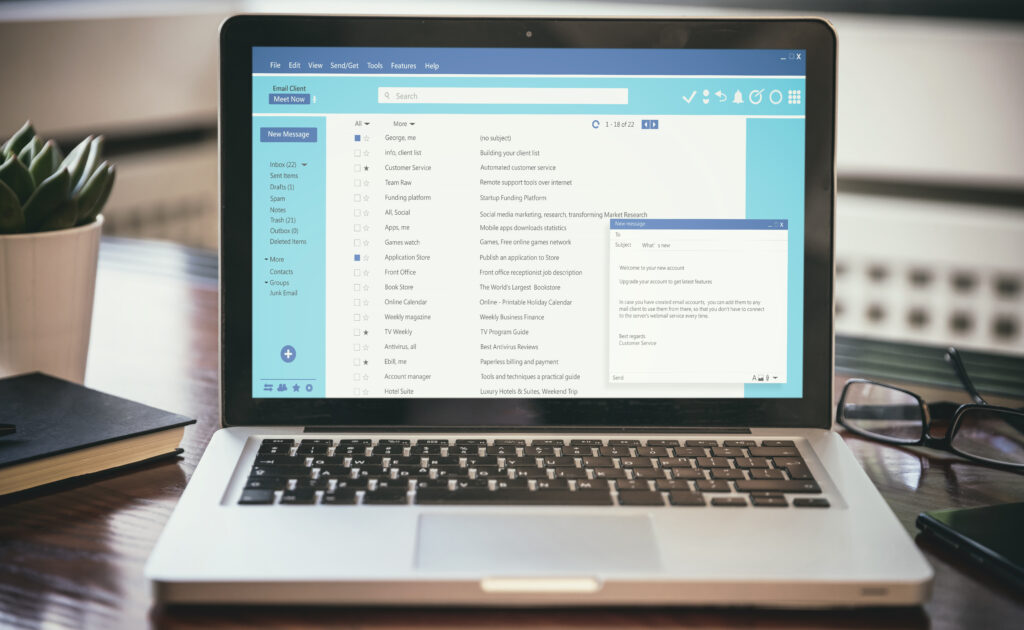
What About Attachments?
A common question is whether email attachments are also saved when converting an email to PDF. Unfortunately, standard “Print to PDF” features usually do not include attachments in the PDF output. You may need to download attachments separately and save them alongside your converted email.
However, some applications, such as Adobe Acrobat Pro, allow for enhanced functionality that enables you to merge the email body and its attachments into a single PDF file. This can be useful for creating a comprehensive digital copy of an email thread, including all associated files and attachments.
Email Threads: Save One Email or the Entire Conversation?
When saving an email thread, it’s essential to consider whether you want to archive a single message or the entire conversation. Most email clients allow you to select and print entire threads. Just ensure that the complete discussion is expanded before initiating the “Print to PDF” process.
This is especially helpful in legal or professional contexts where the entire back-and-forth communication may be required as part of documentation or evidence.
Editing the Saved PDF: Clean, Highlight, and Annotate
After you’ve saved your email as a PDF, you may need to edit or annotate it—perhaps to highlight a critical section or redact sensitive information before sharing. If you’re using macOS, the Preview app enables simple markup and annotation. You can add shapes, text, and even digital signatures.
Windows users can utilize Microsoft Edge’s PDF reader or Adobe Reader to perform similar tasks. However, for more advanced edits, such as adding comments, removing text, or compressing file size, a dedicated tool is preferable.

Convert and Edit with PDFEditingBuddy.com
If your saved email in PDF format requires further processing—such as converting it to another format, merging it with other documents, or extracting its contents—the tools available at PDFEditingBuddy.com can be invaluable. For instance, you can use their HTML/Text to PDF tool to convert email content copied from your inbox into a polished PDF document. This is particularly useful when the print dialogue doesn’t preserve formatting correctly. Moreover, their platform offers features like PDF compression, merging, watermarking, and more, which can enhance the usability of your email PDFs for professional or academic purposes.
Security Concerns: Protecting Sensitive Emails
PDFs offer multiple ways to secure your content. Sensitive emails—such as those containing personal information, login credentials, or confidential business discussions—should be protected. PDF files can be password-protected using applications such as Adobe Acrobat, PDF Expert, or online tools.
Additionally, you can redact specific information or restrict permissions to prevent others from copying or printing the File. For highly sensitive content, consider encrypting the entire File or storing it in a secure cloud-based storage with two-factor authentication.
Saving Emails as PDFs on Mobile Devices
With mobile productivity on the rise, it’s helpful to know that you can also save emails as PDFs on your smartphone or tablet. On iPhones and iPads, open the Mail app, tap the “Reply” arrow, choose “Print,” then use the two-finger pinch-out gesture on the print preview. This converts it into a PDF, which you can then save to Files or share.
On Android, open your email, tap the three-dot menu, and select Print > Save as PDF. Most Android phones come with Google Print service, which includes this functionality by default.

Best Practices for Saving and Organizing PDF Emails
Once you start converting emails into PDFs regularly, it helps to establish a filing system. Use folders organized by date, project, or sender to keep your emails in order. Naming conventions are crucial—include the date, subject, and sender’s name in the file name to facilitate future retrieval.
Backup your files periodically, especially if they’re stored on local drives. Use cloud storage solutions like Google Drive, Dropbox, or OneDrive to sync your documents and access them from anywhere.
When working with multiple PDFs (like project updates or legal communications), consider merging them into one File to streamline reading and reference. Again, this is where websites like pdfeditingbuddy.com come in handy.
Alternatives and Email Clients That Do It Better
While Gmail and Outlook dominate the market, some email clients offer more robust PDF export features. Applications like Mozilla Thunderbird have plugins that allow direct PDF exports with attachments. Similarly, professional document management systems often come with built-in email-to-PDF capabilities that automate this process at scale.
If you frequently need to save emails as PDFs for compliance, auditing, or record-keeping purposes, consider using email clients or integrations designed explicitly for document management and archiving.
Summary: Why This Skill Matters in 2025 and Beyond
As digital documentation becomes more ingrained in our professional and academic lives, the ability to convert emails into static, secure, and editable PDF files is no longer optional—it’s a necessity. With both Windows and macOS offering robust built-in features and with third-party tools like PDFEditingBuddy.com extending capabilities even further, mastering this task empowers you to take control of your information.
Whether it’s preserving a university acceptance email, saving legal documentation, or archiving client communication for your business, the humble PDF format continues to prove its worth as the universal standard for document reliability and accessibility.
Next time someone asks you how to save an email as a PDF, you’ll not only have the answer—you’ll understand the nuances, tools, and best practices that make you a power user in today’s email-centric world.