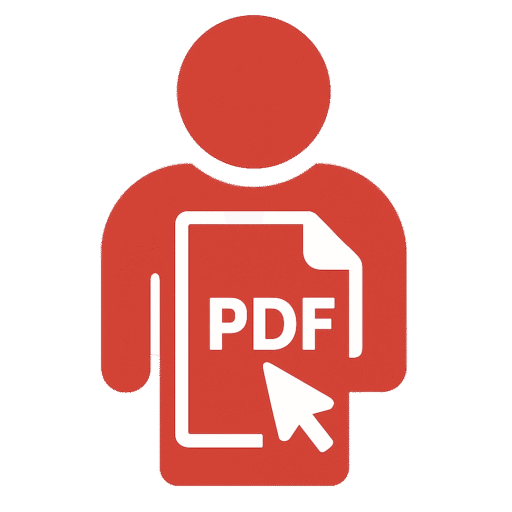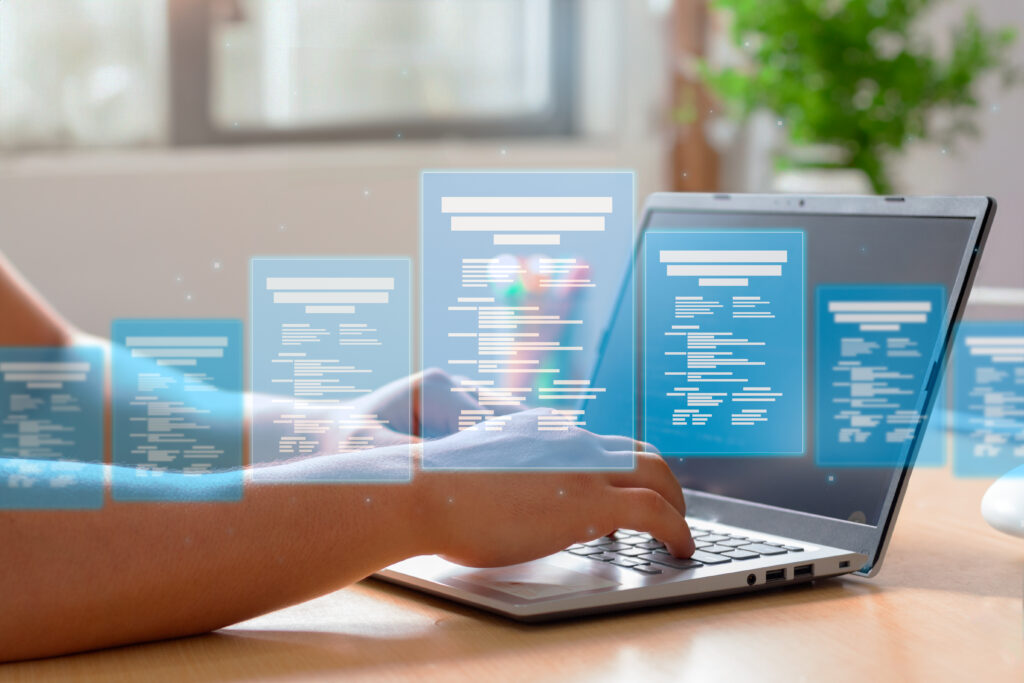Have you ever received a PDF where the pages were out of order and you need to reorder PDF pages urgently? Maybe you scanned documents in the wrong sequence, or a colleague sent you a report with misplaced sections. Fixing page order manually can be frustrating—but not anymore!
With PDFEditingBuddy.com, you can rearrange, delete, or reorganize PDF pages in seconds—for free and without downloading any software. In this guide, we’ll walk you through the easiest way to reorder PDF pages online, along with tips to keep your documents perfectly structured.
Table of Contents
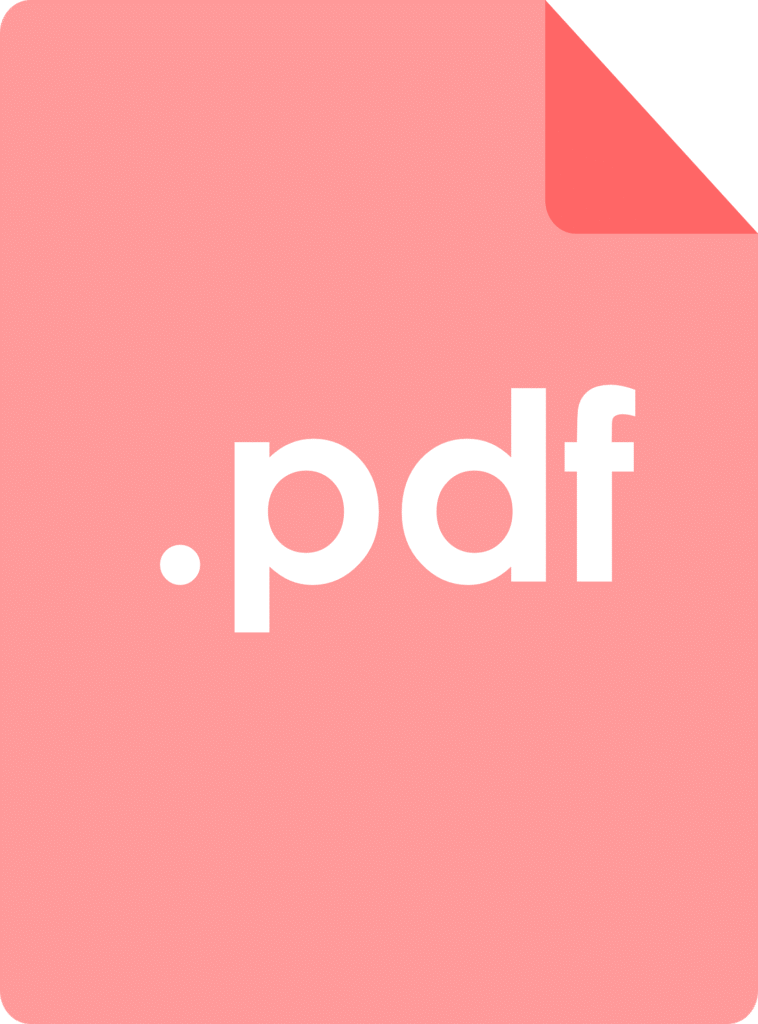
Why Reorder PDF Pages?
Before we dive into the steps, let’s look at why rearranging PDF pages is so useful:
✔ Fix Scanned Documents – If pages were scanned out of order, reorganize them properly.
✔ Improve Workflow – Arrange reports, presentations, or contracts in a logical sequence.
✔ Remove Unnecessary Pages – Delete unwanted pages before sharing.
✔ Combine & Rearrange – Merge multiple PDFs and sort pages as needed.
Whether you’re a student, professional, or business owner, having control over your PDF’s structure saves time and avoids confusion.
How to Reorder PDF Pages Online (Step-by-Step)
Using PDFEditingBuddy.com, you can quickly rearrange pages in just a few clicks. Here’s how:
Step 1: Go to PDFEditingBuddy.com
Open your browser and visit PDFEditingBuddy.com. Look for the “Reorder PDF” tool (it should be easy to find on the homepage).
Step 2: Upload Your PDF File
- Click “Upload PDF” and select your file from your computer, Google Drive, or Dropbox.
- Alternatively, drag and drop the file directly into the upload area.
Step 3: Rearrange Pages
Once uploaded, you’ll see a thumbnail preview of all pages. Now you can:
- Drag and drop pages to change their order.
- Delete unwanted pages by clicking the trash (🗑️) icon.
- Rotate pages if some are upside down (if the tool supports it).
Step 4: Save Your Reordered PDF
When you’re happy with the new order, click “Save PDF” or “Download” to get your updated file.
That’s it! Your PDF now has the perfect page sequence—no software or technical skills needed.
Why Use PDFEditingBuddy.com to Reorder PDF Pages?
Many online PDF editors exist, but here’s why PDFEditingBuddy.com is the best choice:
✅ 100% Free – No hidden fees or watermarks.
✅ No Registration Needed – Start editing instantly without signing up.
✅ Secure & Private – Files are processed in your browser (not stored on servers).
✅ Works on Any Device – Use it on PC, Mac, tablets, or phones.
✅ User-Friendly – Simple drag-and-drop interface for easy reordering.
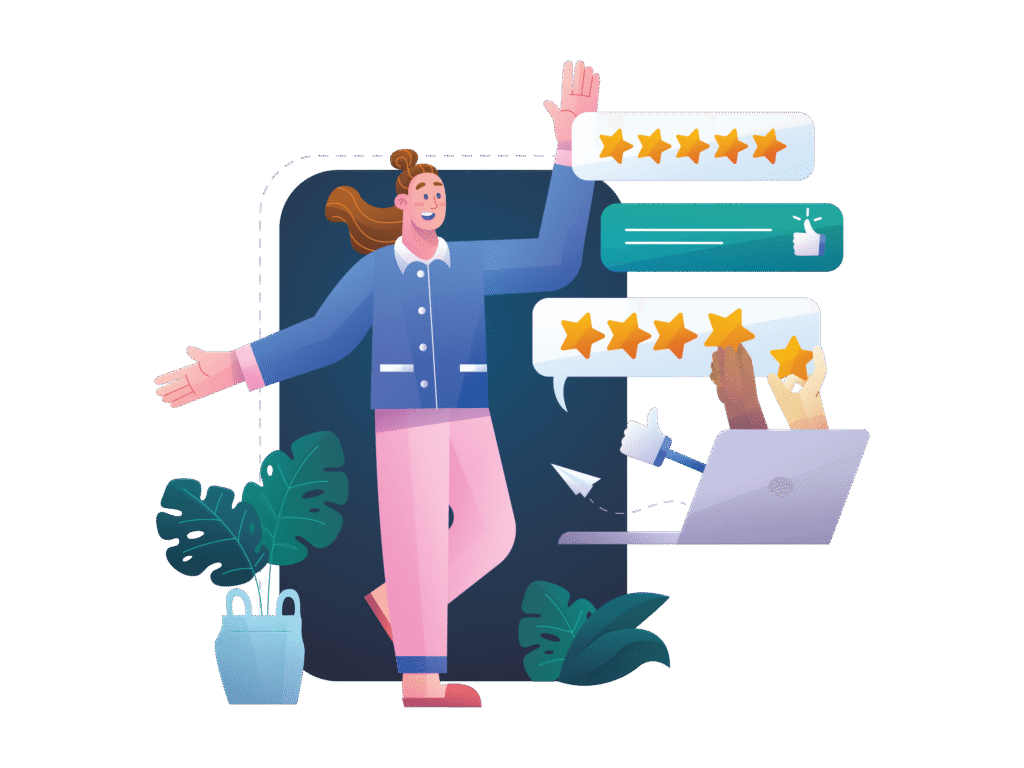
Common Questions About Reordering PDF Pages
1. Can I reorder pages in a large PDF?
Yes! PDFEditingBuddy.com supports PDFs of various sizes, though extremely large files (500+ pages) may take slightly longer to process.
2. Will the formatting change after reordering?
No. The tool preserves original text, images, and layouts—only the page order changes.
3. Can I undo changes if I make a mistake?
Yes! Most tools (including ours) let you reset the order before saving.
4. Is it safe to use for confidential documents?
Absolutely. Since files are processed locally in your browser, they aren’t stored or shared with third parties.
Bonus Tips for Managing PDF Pages Like a Pro
- Use “Rotate” if Pages Are Upside Down – Some scanners flip pages; fix them in one click.
- Combine Before Reordering – If merging multiple PDFs, upload them first, then arrange pages.
- Delete Blank Pages – Clean up unnecessary pages to keep your PDF professional.
- Check Page Numbers – After rearranging, skim through to ensure everything flows correctly.
Final Thoughts
Reorganizing PDF pages shouldn’t require expensive software or technical expertise. With PDFEditingBuddy.com, you can drag, drop, and reorder pages in seconds—for free and without any downloads.
Next time you need to fix a messy PDF, give it a try!